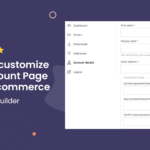Creating a personalized shopping experience is essential in today’s competitive online market. One way to enhance this experience is by offering WooCommerce Mix and Match products. This allows customers to customize their product bundles according to their preferences. In this article, we’ll explore how to set up WooCommerce Mix and Match products, create WooCommerce custom product boxes, and make the most of this feature to boost your sales and customer satisfaction.
What is WooCommerce Mix and Match?
WooCommerce Mix and Match is a powerful feature that enables store owners to offer customizable product bundles. Unlike traditional fixed product bundles, Mix and Match gives customers the flexibility to choose from a selection of products to create their own personalized box or set. This feature is particularly useful for businesses offering a wide range of products, such as:
Gift boxes
Subscription boxes
Food and beverage packages
Apparel bundles
And more!
By using the WooCommerce Mix and Match feature, you can increase the perceived value of your products by allowing customers to tailor their shopping experience. Additionally, it can drive higher sales and customer loyalty by offering flexibility and personalization.
Why Use WooCommerce Mix and Match?
Here are several reasons why you should consider adding WooCommerce Mix and Match products to your online store:
Increased Sales: By offering customizable options, you encourage customers to buy more and explore different product combinations.
Better Customer Experience: Giving customers the power to choose their products creates a more enjoyable and personalized shopping experience.
Marketing Opportunities: Customized bundles allow for creative promotions, such as “Create Your Own Bundle” offers, which can attract more customers.
Inventory Management: You can easily control what products go into your WooCommerce custom product boxes, making it easier to manage stock levels.
By offering personalized bundles, you can differentiate your store from competitors and attract a loyal customer base.
How to Set Up WooCommerce Mix and Match Products
Setting up WooCommerce Mix and Match is easy with the right tools and setup. Follow these steps to get started:
Step 1: Install the WooCommerce Mix and Match Plugin
Before you can create WooCommerce custom product boxes, you need to install the WooCommerce Mix and Match plugin. Here’s how:
- Go to your WordPress dashboard: Log in to your WordPress admin panel.
- Navigate to Plugins: From the sidebar, click on “Plugins” > “Add New.”
- Search for the Plugin: In the search bar, type “WooCommerce Mix and Match.”
- Install and Activate: Once you find the plugin, click “Install Now” and then “Activate.”
If you prefer to go for a premium version, make sure to download it from the official WooCommerce store or a trusted vendor like Extendons.
Step 2: Configure the Plugin Settings
After installing the plugin, the next step is to configure it for your store. You can find the settings in the WooCommerce settings panel under the “Products” section.
- General Settings:
Enable or disable the WooCommerce Mix and Match feature.
Set pricing options such as per product or per box pricing.
- Product Settings:
Customize the layout and display options for the WooCommerce custom product boxes.
Choose whether you want customers to choose specific quantities or allow them to select any number of items.
- Inventory Management:
Control how stock levels are managed for the products inside the WooCommerce custom product boxes.
Set up inventory tracking for individual items and manage availability.
- Shipping Settings:
Define shipping rules for WooCommerce Mix and Match products.
Set up flat rates or weightbased shipping depending on the bundle configuration.
Step 3: Create WooCommerce Mix and Match Products
Once the plugin is installed and configured, you can start adding WooCommerce Mix and Match products to your store. Here’s how to create a custom product box:
- Go to Products > Add New: In the WordPress dashboard, navigate to “Products” and click on “Add New.”
- Choose the Product Type: Select the “Mix and Match” product type from the product data section.
- Add Products to Your Mix and Match Box: Under the “Mix and Match” tab, add the products that will be available for customers to select. You can choose products from your existing inventory or create new ones specifically for the mixandmatch bundle.
- Set Product Options:
Define the minimum and maximum number of items a customer can select.
Set product price, whether you want the bundle to have a fixed price or the total price based on the items selected by the customer.
- Customize Appearance: You can modify the display options, like the layout, to match your store’s design. You can choose grid or list views for the available products in the WooCommerce custom product boxes.
- Publish the Product: Once all settings are in place, hit the “Publish” button, and your Mix and Match product is live.
Best Practices for Selling WooCommerce Mix and Match Products
To ensure your WooCommerce Mix and Match products perform well, consider these best practices:
- Offer a Wide Range of Products: The more variety you offer, the more attractive your WooCommerce custom product boxes will be to customers.
- Bundle Popular Products: Combine bestselling items with lesserknown products. This approach helps introduce customers to new items while offering value.
- Create Themed Boxes: You can create seasonal or themed bundles like “Holiday Gift Boxes” or “Summer Essentials.” This helps encourage impulse purchases.
- Provide Discounts for Larger Bundles: Offering discounts for customers who purchase larger bundles increases the perceived value and encourages bulk buying.
- Showcase Customization Options Clearly: Ensure customers know they can customize their boxes. Highlight the feature in product descriptions, banners, or even popups.
Using Extendons for Enhanced WooCommerce Mix and Match Functionality
Extendons is a trusted plugin vendor offering excellent solutions to expand the functionality of your WooCommerce store. For WooCommerce Mix and Match products, Extendons offers custom extensions that can help you better manage inventory, enhance product options, and streamline checkout processes.
Here’s how Extendons can help:
Advanced Product Options: Extendons provides extensions that allow for greater customization of the WooCommerce custom product boxes, such as adding extra options for custom engraving or personal messages.
Better Inventory Control: With Extendons inventory management tools, you can more efficiently manage the stock of products within your mixandmatch bundles.
Improved Customer Experience: Some Extendons tools offer enhanced product displays, making it easier for customers to navigate and select from your available WooCommerce Mix and Match options.
Frequently Asked Questions (FAQs)
1. How do I enable WooCommerce Mix and Match?
To enable WooCommerce Mix and Match, install the plugin from the WooCommerce store, go to the settings in the WordPress admin panel, and configure it under the “Products” section.
2. Can I create a WooCommerce custom product box with different product types?
Yes, you can include a mix of different product types (physical, virtual, downloadable) within your WooCommerce custom product boxes.
3. Do I need additional plugins to create WooCommerce Mix and Match products?
While the WooCommerce Mix and Match plugin itself is enough to set up basic product bundles, using additional plugins from vendors like Extendons can enhance functionality, especially for custom options and advanced features.
4. How do customers customize their product boxes?
Customers can choose from a selection of products within the WooCommerce Mix and Match product page. They can pick the items they prefer, according to the quantity limits you set.
5. Can I offer discounts on WooCommerce custom product boxes?
Yes, you can offer discounts for customers purchasing larger bundles or for promotional periods. Discounts can be set based on the number of items selected or a fixed percentage.
Conclusion
WooCommerce Mix and Match is an excellent way to offer your customers a personalized shopping experience while boosting your sales. By setting up WooCommerce custom product boxes, you allow your customers to create their ideal product bundles, whether for gifts, subscriptions, or special occasions. With the added functionality of Extendons plugins, you can take your WooCommerce Mix and Match offerings to the next level and provide your customers with an even more seamless and customized shopping experience.