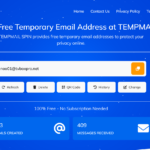If you have attempted to stream a video, and discovered that your WiFi signal is poor in particular parts of your residence. You won’t appreciate buffering or interrupted calls, correct? A WiFi extender can significantly enhance connectivity. Pairing Netgear router and an extender Via WPS is far easier than manual method. WPS is an abbreviation for Wi-Fi Protected Setup. It is a phrase that indicates the capability to connect devices to your WiFi network without requiring a password. It appears favorable, does it not?
This post will guide you through the process of connecting your extender to your Netgear router with WPS. This technique is swift and effortless, requiring no advanced technical expertise.
What is WPS? What Are the Reasons for Using It?
Brief background information: WPS is a functionality that enables the connection of devices such as extenders and printers to your WiFi by just pushing a button on both the router and the device. No passwords or intricate configurations are required. With a few button presses, the devices are successfully paired. Just ensure that your router is in Router mode instead of Access mode. Use Netgear router setup login page to transit from Access to Modem mode.
Most modern Netgear routers and extenders have WPS. You’ll know because there’s usually a button labeled “WPS” or it might have an icon with two arrows forming a circle.
Step 1: Put Your Extender Close to the Router
Here’s a tip: when you first set things up, plug your extender into a power outlet near your router. Don’t worry, this isn’t its permanent home — it just needs to be close for the initial connection to work smoothly.
Once the extender is connected, you can move it somewhere else where the WiFi signal starts to drop off.
Step 2: Turn on Your Devices and Wait for the Lights
Make sure your Netgear router is on and working. Then plug your extender into power and wait for the power light to turn solid — usually green or white.
Step 3: Press the WPS Button on Your Router
Find the WPS button on your router. It’s often on the back or sometimes on the front. Press it once. Your router will now be in “pairing mode” for about two minutes — enough time for you to move to your extender and press its WPS button.
Step 4: Press the WPS Button on Your Extender
Go to your extender and press its WPS button within that two-minute window. You should see the WPS or connection light start blinking — this means it’s trying to connect to your router.
If you’re lucky, after about a minute or so, that blinking light will turn solid. That’s your green light — literally — that your extender is now connected to the Netgear router.
Step 5: Move Your Extender to Its New Spot
Once connected, unplug the extender and move it somewhere halfway between your router and the area with poor WiFi. The idea is to give it enough signal to boost and spread it to the dead zones.
Plug it back in, wait for the lights to stabilize, and it should reconnect automatically.
Step 6: Check Your WiFi Strength
Now, grab your phone, laptop, or whatever you use, and connect to the extender’s WiFi network. It might have the same name as your router’s but with something like “_EXT” at the end.
Test your connection — stream a video, browse the web, or do whatever you normally do online. If everything’s good, you’ll notice the dead zones are no longer dead.
Troubleshooting Tips:
If nothing works, here are a few quick things to check:
- Did you press the WPS button on the router and extender within two minutes? Timing’s a bit sensitive here.
- Make sure you didn’t hold the WPS buttons too long — a quick press usually works best.
- Ensure Router is not in Access mode, if yes then change it into router mode using netgear router setup web interface.
- Your extender should be close enough to the router for the initial setup.
- WPS might be disabled in your router’s configuration settings. Access the web interface of the router using IP Address 192.168.1.1 or the local address routerlogin.net to enable WPS on the device.
If WPS fails to function, you may connect the extender manually through its setup website, however this process is more complex.
Quick Note on Security
Some people worry about WPS security. It’s true that WPS has had some vulnerabilities in the past, but for most home users, it’s fine — especially if you disable it after you finish your extender setup.
Wrapping Up
So, that’s it! Upon completing the configuration of your Netgear router and successfully pairing your extender using WPS, you have enhanced WiFi coverage across your residence or workplace with minimal effort.z